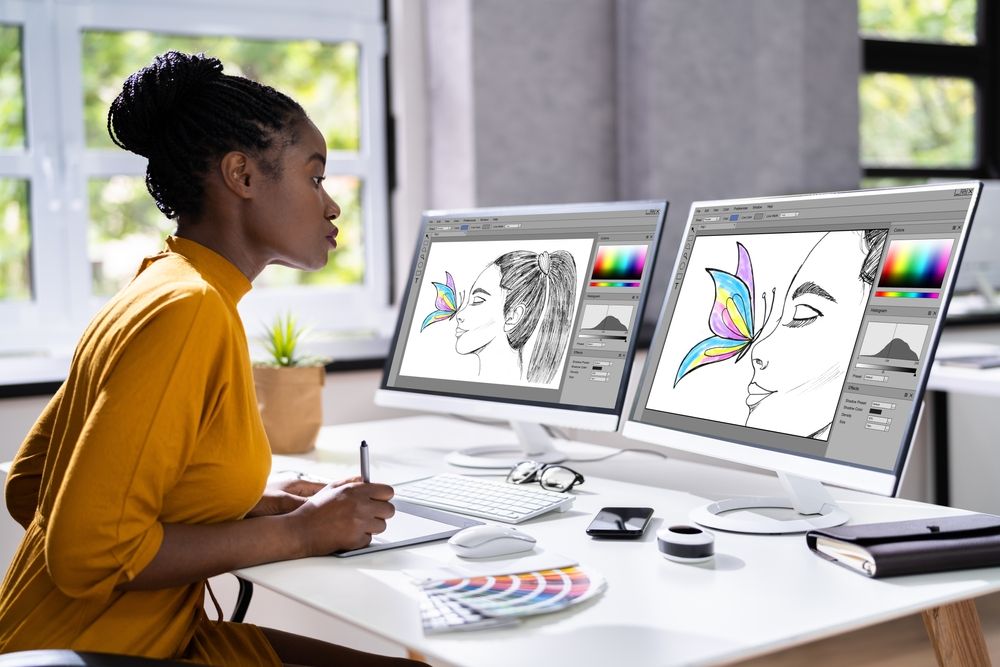You've got a great PNG image that would look amazing stitched out on fabric, but your embroidery machine only reads DST files. Converting between these formats isn't as simple as changing the file extension - it requires transforming your pixel-based image into stitch instructions that machines can follow. This guide walks you through every step of the process to convert PNG to DST, whether you're doing it yourself with software or using professional conversion services.
Understanding the Conversion Process
PNG and DST files work completely differently:
- PNG files are made of colored pixels arranged in a grid
- DST files contain coordinates and commands for each stitch
This conversion (called digitizing) involves:
- Interpreting shapes and colors in your PNG
- Determining optimal stitch types and paths
- Calculating thread changes and machine movements
- Formatting everything in Tajima DST specifications
Preparation: Getting Your PNG Ready
Before converting, optimize your image:
Ideal PNG Characteristics
✔ High resolution (300dpi or better)
✔ Clear contrast between elements
✔ Simplified color palette
✔ Minimal fine details (hair, tiny text)
Pre-Conversion Adjustments
- Crop to focus on the essential elements
- Increase contrast to define edges clearly
- Simplify colors by reducing gradients
- Resize to your intended embroidery dimensions
Method 1: Using Embroidery Software
Recommended Programs
- Wilcom EmbroideryStudio (professional grade)
- Hatch Embroidery (user-friendly alternative)
- Brother PE-Design (for Brother machine owners)
- Embrilliance (good Mac option)
Step-by-Step Conversion
Import Your PNG
- Open your software and create new design
- Select "Import" and choose your PNG file
- Set the size to match your target embroidery area
Auto-Digitize Basics
- Locate the auto-digitizing/tracing tool
- Choose between outline or fill emphasis
- Generate initial stitch interpretation
Manual Adjustments
- Clean up stray or unnecessary stitches
- Assign appropriate stitch types:
- Satin stitches for borders/text
- Fill stitches for solid areas
- Running stitches for details
- Adjust stitch directions for optimal coverage
Set Machine Parameters
- Density: 0.4-0.6mm for fills
- Underlay: Add appropriate foundation stitches
- Pull compensation: 10-15% for curved elements
Export as DST
- Go to File > Save As
- Select DST as the format
- Choose Tajima compatibility settings
- Name and save your file
Method 2: Online Conversion Services
When you need professional results without software:
Recommended Services
- Digitizing Buddy (fast turnaround)
- Absolute Digitizing (complex designs)
- CoolEmbrideryDesigns (budget-friendly)
How It Works
- Upload your PNG to their website
- Specify requirements (size, stitch types, etc.)
- Receive DST file within 24 hours (usually)
- Download and test the design
Method 3: Free Alternatives
For simple designs or testing:
Ink/Stitch (Free)
- Install the Inkscape vector program
- Add the Ink/Stitch extension
- Trace your PNG manually
- Export as DST
SewArt (Limited Free Version)
- Import PNG
- Use auto-digitizing
- Make basic adjustments
- Save as DST
Testing Your DST File
Before stitching your final project:
Virtual Preview
- Use software simulation if available
- Check for obvious errors
Stitch-Out Test
- Use similar fabric to your final project
- Watch for:
- Thread breaks
- Fabric puckering
- Misaligned elements
Adjust as Needed
- Increase/decrease density
- Modify underlay
- Simplify problematic areas
Common Conversion Challenges
Problem: Design Looks Pixelated
Solution:
- Start with higher resolution PNG
- Convert to vector first if possible
- Manually clean up digitized version
Problem: Fabric Puckers
Solution:
- Reduce stitch density
- Add proper underlay
- Use appropriate stabilizer
Problem: Small Details Lost
Solution:
- Enlarge design if possible
- Use satin stitches instead of fills
- Simplify complex elements
Pro Tips for Better Conversions
- Start simple - Basic shapes convert best
- Limit colors - Fewer thread changes = cleaner results
- Note your fabric - Adjust settings for material type
- Keep originals - Save PNG and project files for edits
- Learn gradually - Master simple designs first
When to Consider Professional Help
Outsource your conversion when:
- Your PNG has complex shading/gradients
- Tiny text must remain readable
- You're working with specialty fabrics
- The project requires perfect results
- You lack time to learn software
Understanding DST File Structure
What makes a good DST file:
- Clean stitch paths with minimal jumps
- Proper thread trims between color changes
- Optimized sequencing for efficiency
- Correct header information for machine recognition
Advanced Techniques
For experienced users:
Manual Stitch Editing
- Fine-tune individual stitch points
- Customize stitch directions
- Create specialty effects
Variable Density
- Adjust density in different areas
- Create textured effects
- Prevent fabric distortion
3D Effects
- Use foam under high areas
- Layer stitches for dimension
- Combine with appliqué
Maintaining Quality in Production
- Store DST files in organized folders
- Document settings used for each design
- Keep backup copies of all files
- Update designs as needed
The Future of PNG-to-DST Conversion
Emerging technologies changing the process:
- AI-assisted digitizing for automatic optimizations
- Cloud-based conversion services
- Real-time previews on virtual fabrics
- Mobile apps for quick conversions
Final Thoughts
Converting PNG to DST opens up endless creative possibilities for your embroidery projects. While the process requires some technical knowledge, modern tools make it more accessible than ever. Whether you choose to learn professional software, use online services, or experiment with free options, the key is starting with well-prepared images and understanding how stitches differ from pixels.
Remember that even professionals test and adjust their designs - your first conversion might not be perfect, but each attempt builds valuable experience. With the techniques covered here, you're equipped to transform your favorite PNG images into beautiful embroidered creations.
Ready to try your first conversion? Pick a simple PNG, follow these steps, and discover the satisfaction of seeing your digital designs come to life in thread. The world of embroidery digitizing awaits!